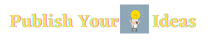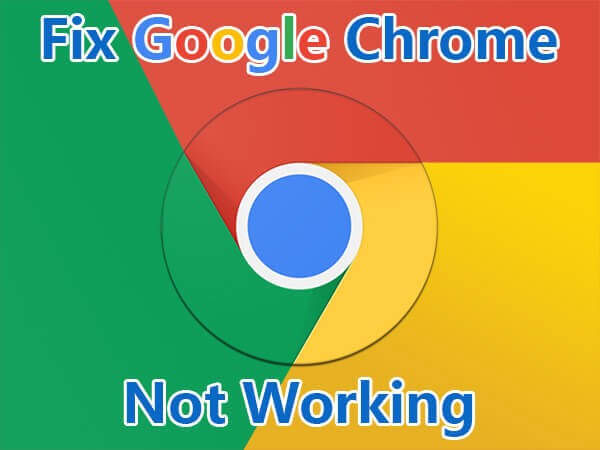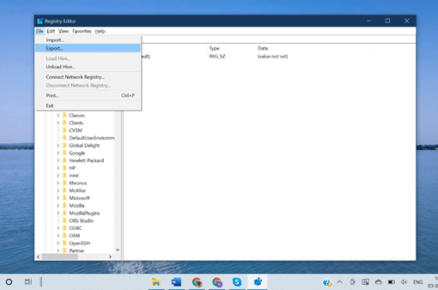Google Chrome is a web browser developed by Google in 2008. It is a web page used to search for information per the user’s need. Chrome is a web browser with features like a search box and address bar. It also allows users to sign in with their Google accounts. It has introduced a lot of features that have made it user friendly.
Millions of people use Google Chrome which has increased its user base, and with that, various problems have also arisen.
Table of Contents
Problems of Google Chrome
So here are some issues related to google chrome and solutions for it.
-
Malware Infection
If your browser keeps crashing or some pop-ups and tabs won’t go away, your browser may have been affected by malware.
You can get rid of malware using the Chrome Clean-Up Tool.
Here are the steps:
- Open Chrome.
- At the top right, click on the three dots and select Settings.
- Click Security and Privacy and then Site Setting.
- Click Additional content setting and then Ads
- Select the option you want as your default setting.
- If you’re asked to remove unwanted software, click Remove. You may be asked to reboot your computer.
-
Frozen Tab or Window
At times chrome tab or window may freeze or stop working, which may happen when you open many accounts or windows.
You can fix this by opening Task Manager. Here is how:
- To open Task Manager, press ‘Shift+Esc.’
- Select the task you want to end and then click ‘End Process.
-
Fix Protected System Files
You can use Windows to scan or check the problems of the Google Chrome browser.
Here are the steps:
- Go to the ‘Start Menu’ and then select ‘Command Prompt(Admin).’
- Type ‘SFC.EXE/SCANNOW’ and click enter.
And then, the windows will let you know if there is any problem.
-
Edit Chrome Flags
If your Chrome Browser is running slow, even after trying various methods, then you’ll need to edit “Flags”. But, it’s a bit risky so proceed with caution.
Here are the steps:
- Open chrome
- Type in the address bar: “chrome://flags/” and press enter.
-
Delete User Profile
When you see the message “Your profile could not be opened correctly” error on your screen, there will be some features missing like bookmarks, browsing settings, etc. You can also first try by deleting your profile,
Here is how you can fix it:
- Go to Menu
- Then click on settings.
- Sign in.
- And click disconnect your google account.
Don’t forget to tick the checkbox “Also clear your history, bookmarks, settings, and other Chrome data stored on this device,” then select Disconnect. Now, close and reopen the chrome browser and sign in.
-
Delete Web Data File
If you see this message on the screen, you should try deleting Chrome’s Web Data File.
Here are the steps to do it:
- Open explorer
- Then navigate to C:\Users\[Your Username]\AppData\Local\Google\Chrome\User Data\Default\
- And select ‘Web Data’ and delete the file.
Restart your machine and check if your problem is solved.
-
Disable Flash
If you get messages as Flash crashed, you might have to disable it permanently. Flash is included in chrome plug-ins and can be disabled in the chrome setting.
Here are the steps:
- In chrome’s location bar, type “chrome://plugins/” and press Enter.
- Go to setting for Adobe Flash Player and click Disable.
If nothing works, Then read these solutions to fix google chrome with the help of ValidEdge. You can also install and reinstall chrome to solve the issue.
It is all about how we use our laptop and all other software’s in it and make sure we use it cautiously and effectively.